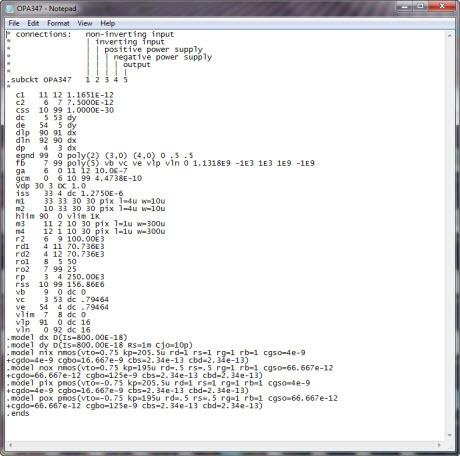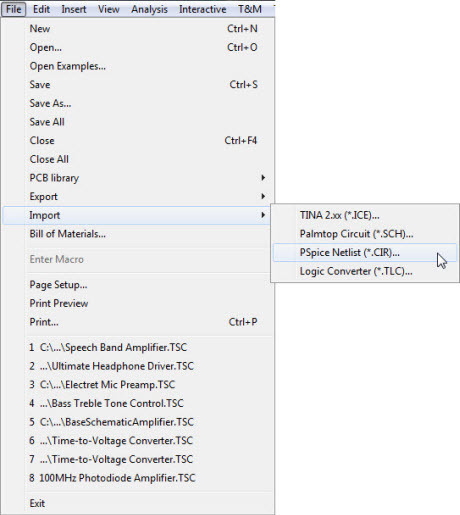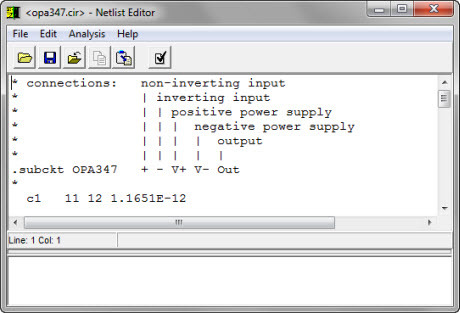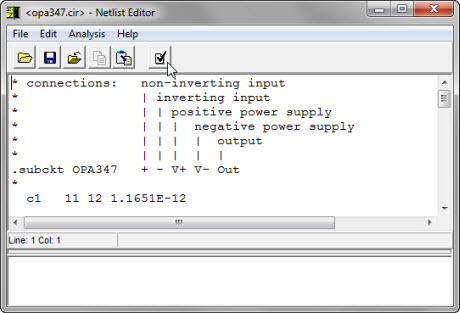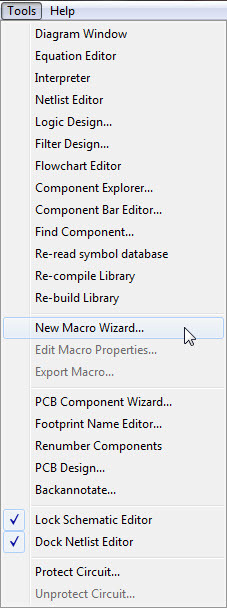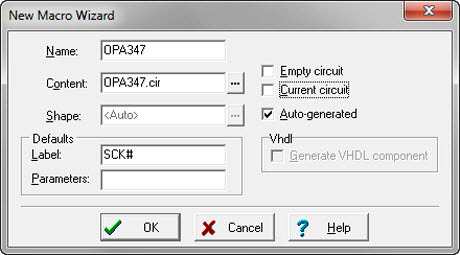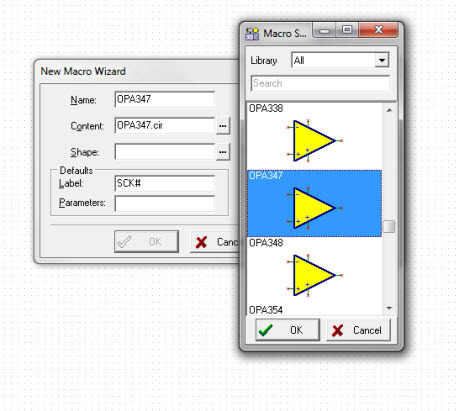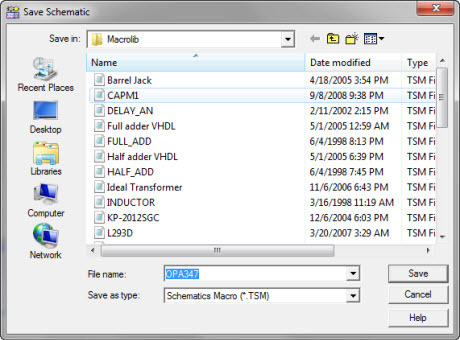Welcome to the dedicated TINA Video Tutorials page, a valuable resource of educational content aimed at helping you master the intricacies of TINA software. In today’s fast-paced technological landscape, the ability to design, analyze, and simulate electronic circuits efficiently is paramount, and TINA Design Suite stands as a powerful tool to meet these challenges. Here, we delve into the world of TINA Video Tutorials, designed to cater to individuals at all levels of expertise.
For those just starting their journey into circuit simulation, these Video Tutorials provide a solid foundation. Beginners can explore fundamental aspects of the simulation environment, gaining insights into creating and analyzing electronic circuits. These tutorials serve as a gentle introduction, gradually acquainting you with TINA’s user-friendly interface and its wide array of features.
Other TINA Video tutorials delve deeper into the intricacies of TINA, such as comparing simulations to real-world measurements. By studying AC analysis and Fourier analysis, you’ll be equipped with the skills to analyze circuit behavior under different conditions. You’ll also learn how to create subcircuits from schematics, enabling modular circuit design and reuse.
For advanced users, TINA Video Tutorials offer a deep dive into the software’s advanced capabilities. You can explore topics like interactive logic gate testing, VHDL circuit design, and PCB development. These advanced features empower you to tackle complex circuit design challenges with confidence, precision, and efficiency.
These selected video tutorials provide step-by-step guidance, ensuring that you not only understand the concepts but also gain practical experience. The goal is to equip you with the tools and insights needed to unlock TINA’s full potential, enabling you to design and analyze circuits with precision and ease.
| Topic | Video |
|---|---|
| Introduction to TINA Design Suite | |
| Comparison of simulation and real time measurements | |
| Real time transient recording and comparison with simulation | |
| RC transient and AC analysys | |
| Fourier analysis | |
| Active band pass filter | |
| How to make subcircuits from schematics | |
| Test a logic gate in interactive mode | |
| Bus example | |
| Pic flasher circuit | |
| VHDL circuits | |
| Create a simple PCB | |
| Importing SPICE Models into TINA |