How to modify a Proteus device component.
Now, we will demonstrate how to modify an existing component in Proteus, specifically a 74LS373. The 74LS373 comprises eight latches with 3-state outputs designed for bus applications. These flip-flops are transparent to data changes that occur asynchronously. Data is latched when the Latch Enable (LE) is set to HIGH, and when LE is set to LOW, the data that meets the setup times is latched. Data becomes visible on the bus when the Output Enable (OE) is set to LOW. Conversely, when OE is set to HIGH, the bus output enters the high-impedance state.
We intend to modify the component by incorporating the bus and utilizing our library. Below is an image of the original component after the modifications have been made
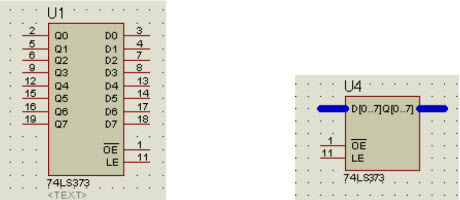
First, let’s add the 74LS373 component. Then, right-click on the 74LS373 and choose the ‘decompose’ tool.

now the component looks like this
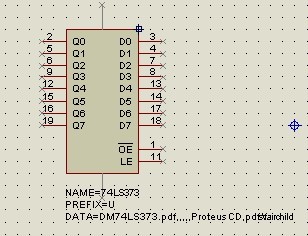
Next, delete the Q0 to Q7 and D0 to D7 pins. Select ‘Device Pins Mode’

In the Object Selector window will appear the these options:
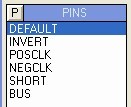
Choose the BUS and click on the sides of the figure to add them to the component. Right-click on the BUS and select ‘Edit Properties.’ In the dialog box that appears, enter the following data:
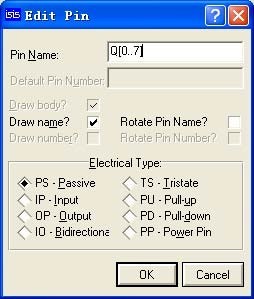
Repeat the same process for the other BUS:
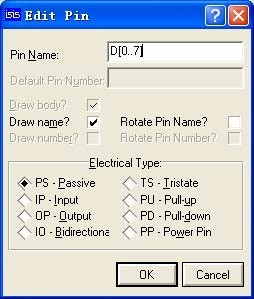
This is the final result:
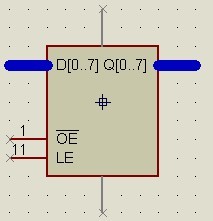
Now, select the entire element
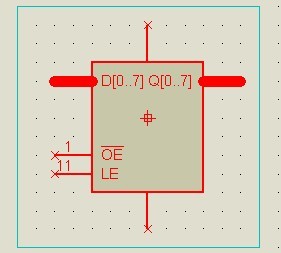
Right-click and choose ‘Make Device.’ The following dialog box will appear, where you can change the name:
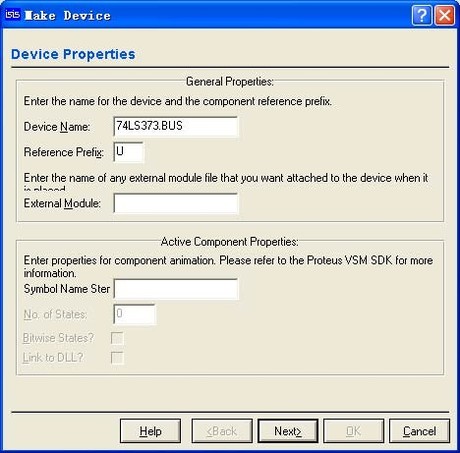
Next, select the PCB package

the next window shows the info about the simulation model, click on “next”, without changes
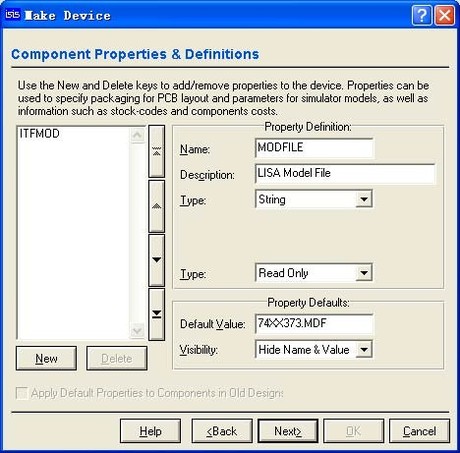
This window allows us to link the device to a datasheet (PDF). Let’s leave it unchanged.
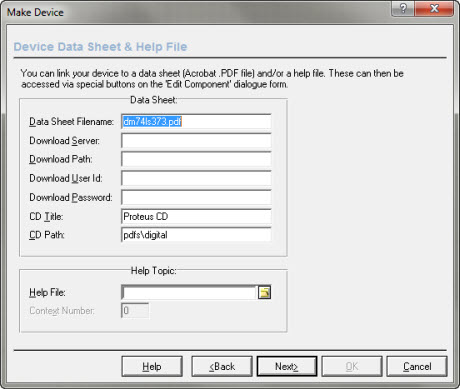
Next, choose the component storage location. The default is USERDVC library. On the left, select a category; for example, give it the name ‘mylib’
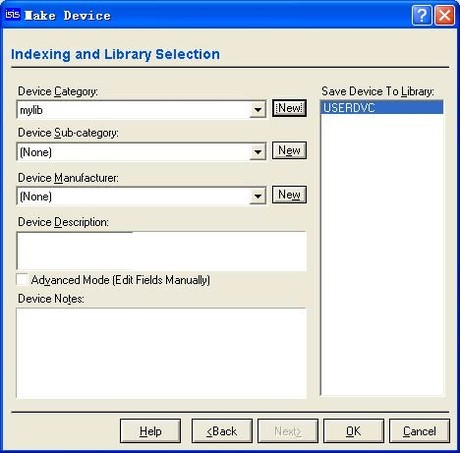
The modified components have been completed thus far. You can now utilize your own component library manager.

