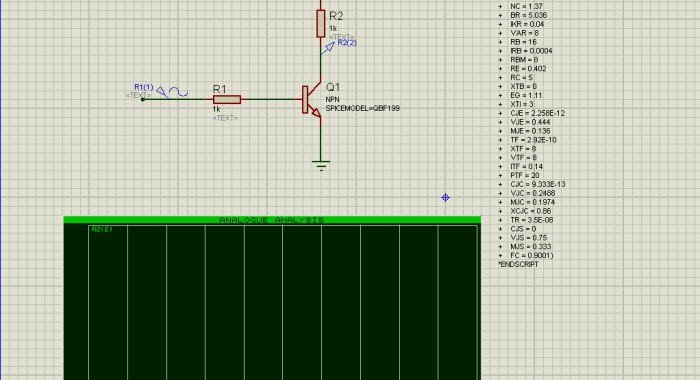Welcome to our comprehensive guide on enhancing your circuit design capabilities! This article is dedicated to unlocking the potential of Proteus by seamlessly integrating additional PSpice models into the platform. While Proteus offers a rich array of built-in models, our focus lies in expanding your toolkit by incorporating PSpice models, allowing you to access a wider range of options for your circuit simulations. If you’ve ever wondered “How to Import PSpice Models into Proteus,” you’re in the right place. In the following sections, we’ll provide you with a step-by-step guide to make this integration process smooth and efficient. Whether you’re an aspiring electronics enthusiast or a seasoned professional, this resource will empower you to take your circuit simulations to the next level.
If you’re not familiar with this powerful simulation environment, to take your first steps with Proteus, you can refer to this article.
Let’s now explore the process of importing a SPICE model using the “.model” statement into Proteus. Consider a scenario where we aim to import the PSpice model of an NPN Radio Frequency transistor, specifically the BF199. In the image below, we have the PSpice model of the transistor.
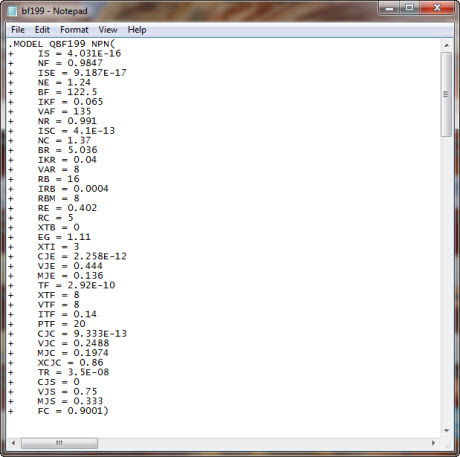
Open Proteus and click on the “P” button of “Device” to select the generic NPN device:
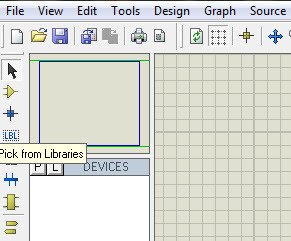
write “NPN” on the keywords edit field and select “Generic NPN bipolar transistor”
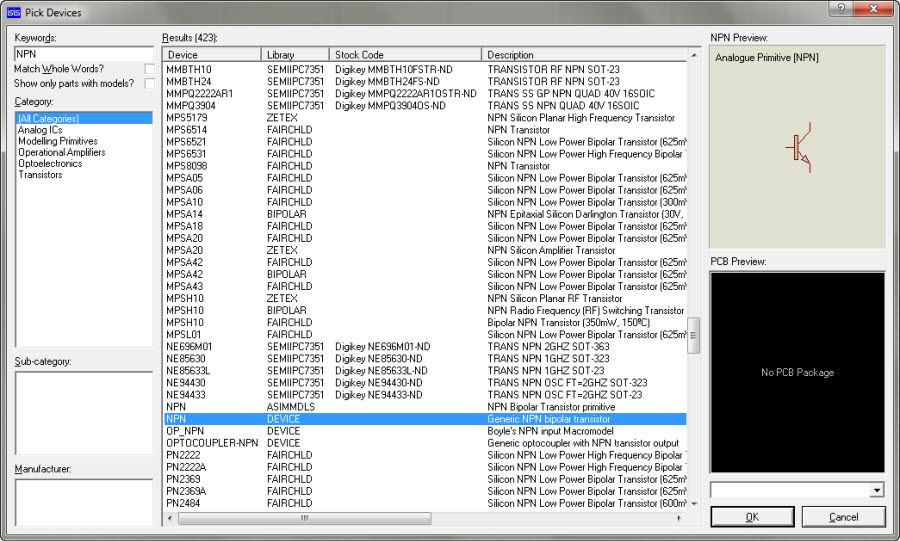
After placing the component on the layout, click on “Text Script Mode” button of left side toolbar and left mouse click on the layout, the Edit Script Block window pops up
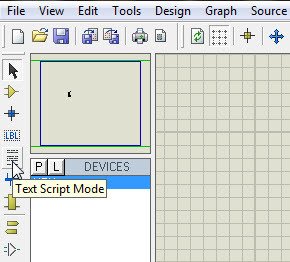
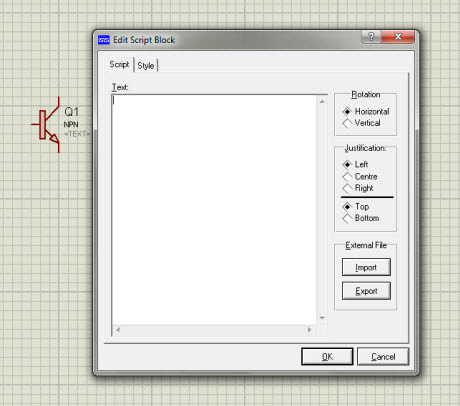
Now, copy the text of the source SPICE model and paste it between the two statements:
*SCRIPT SPICE
*ENDSCRIPT
as in the figure below
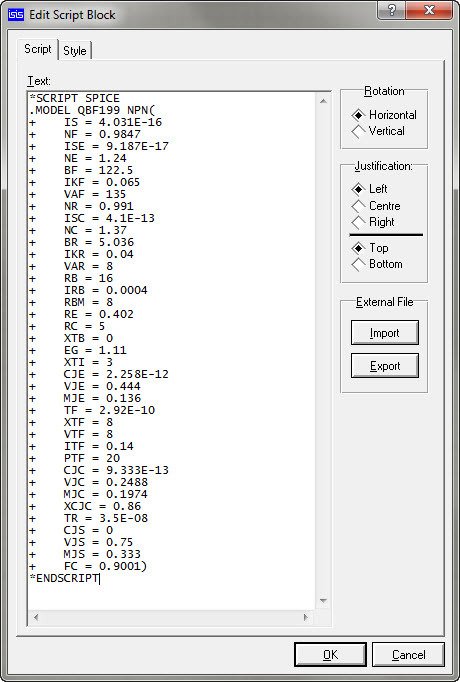
It’s important to copy the source text between the two statements; otherwise, the simulator will issue a warning, indicating that it’s unable to recognize the model, and it will replace it with a default NPN primitive.