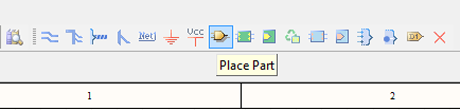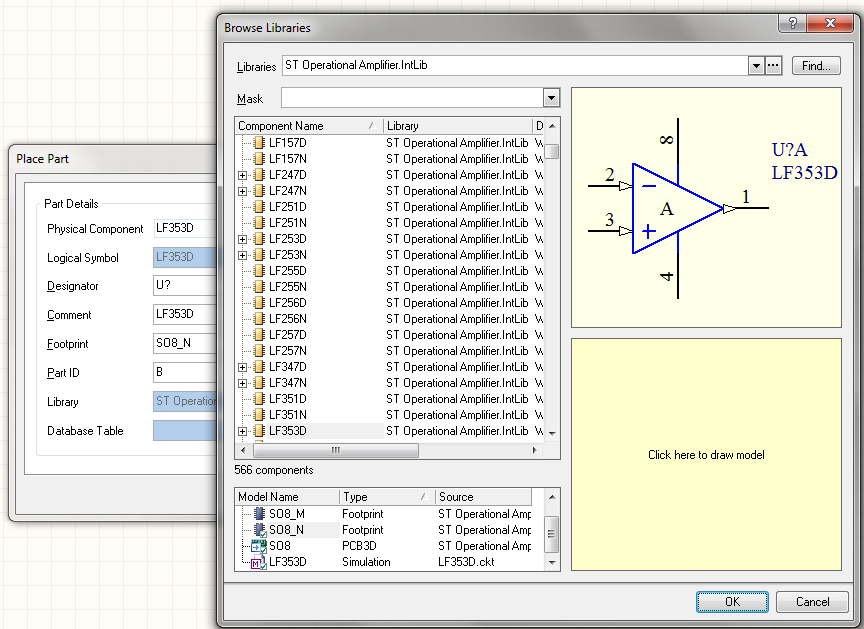The simplest method to search for a device, especially if you’re unfamiliar with its library, is to choose the “Browse Library…” option from the “Design” menu, and then click on the “Search…” button within the Libraries window:
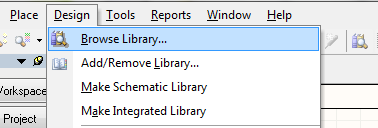
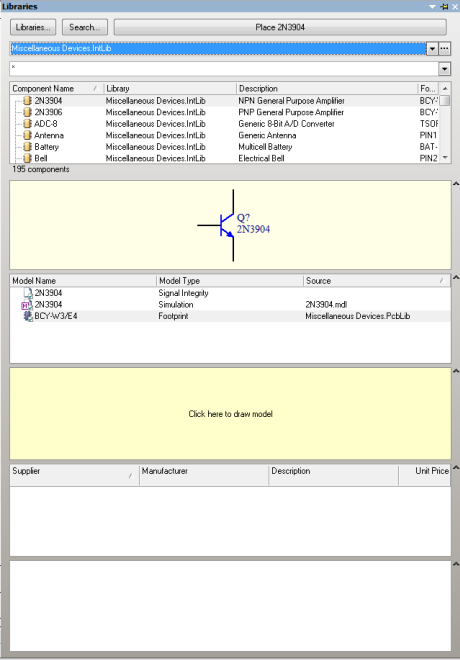
A “Libraries Search” window pops up
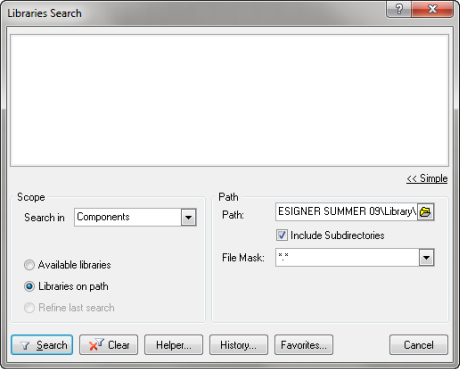
We’ re looking for a LF353 operational amplifier, then type *LF353* inside the window and click on Search button
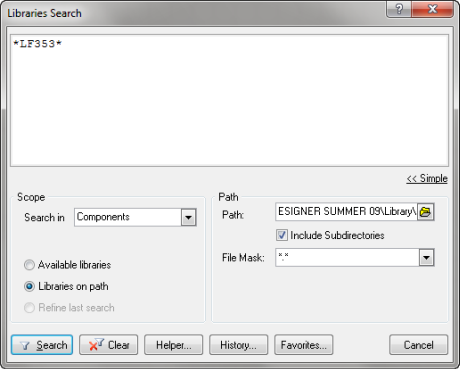
All matching devices appear, selecting one, on the bottom panel we can see all models type available for that device
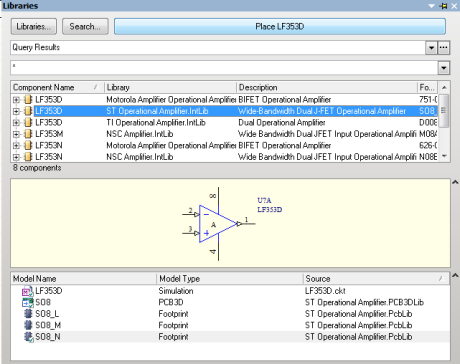
Let’s click on the “Place “name of device” button, and if the device’s library hasn’t been installed yet, a popup window will prompt you to install it now.

After installing the library, you can select the device directly from “Place Part” icon