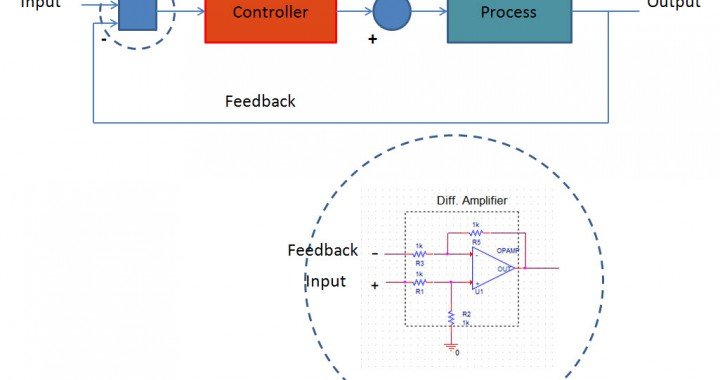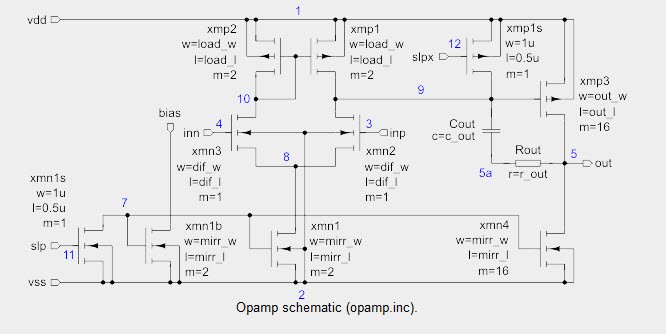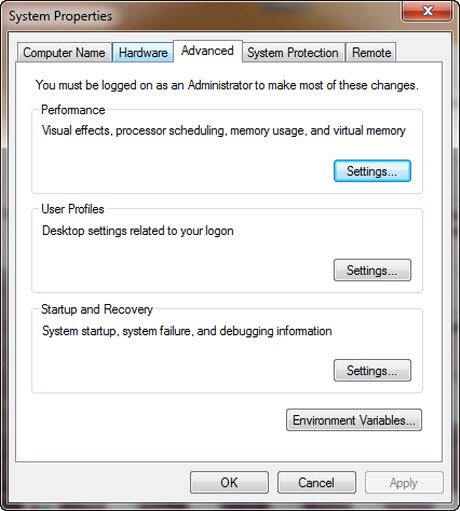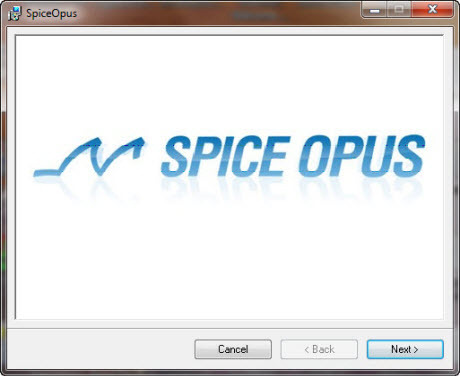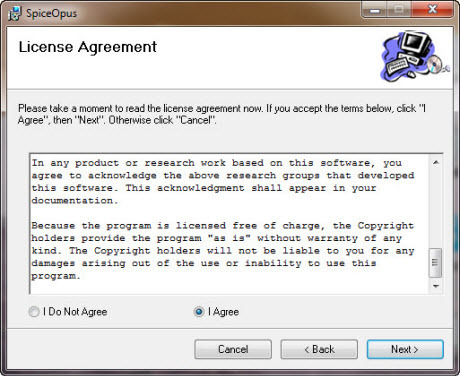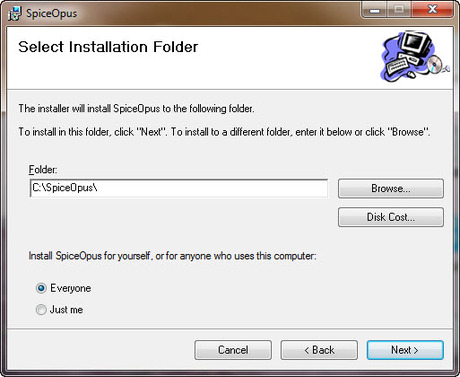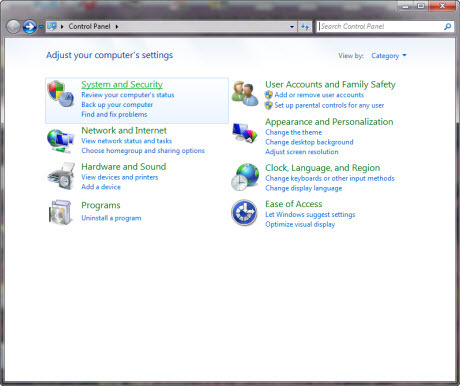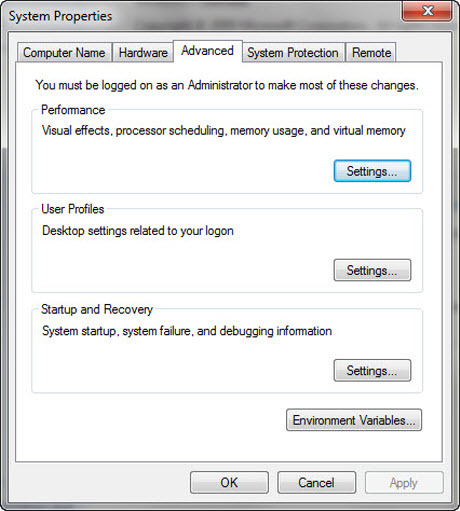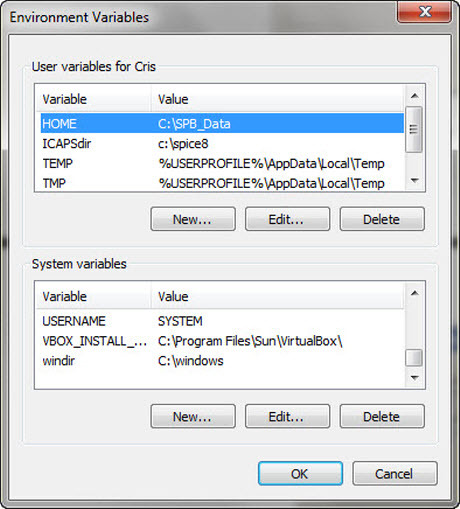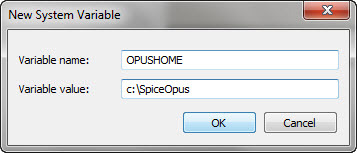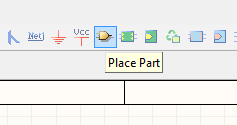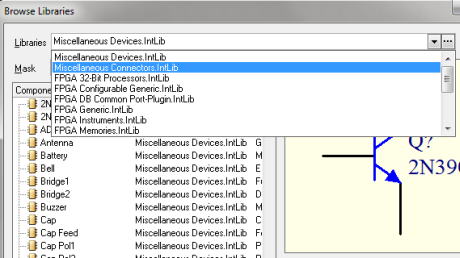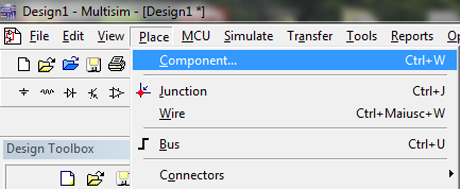Ing. Cristoforo Baldoni
In this article, we will explore the transition from analog PID controller design for continuous-time systems to digital controllers, including PID controller simulation. This transition involves substituting operational amplifiers, resistors, and capacitors with microcontrollers. Digital controllers offer remarkable compactness, fitting the entire controller onto a single chip, complete with A/D and D/A converters. Furthermore, digital controllers remain immune to component aging and temperature-induced value fluctuations, in contrast to analog components.
We will delve into the application of the Z-transform, which serves as the discrete-time systems counterpart to the Laplace transform. This exploration will encompass the identification of a process’s transfer function. Through a systematic, step-by-step approach, we will demonstrate the practical application of theoretical insights. This will be accomplished by analyzing a Proteus microcontroller-based project, wherein the PWM output is harnessed to regulate the temperature of an oven. The microcontroller boasts a 10-bit A/D converter.
This adaptable procedure can be easily customized with minimal adjustments for controlling various other processes.
Topics Covered:
1. Digital Control-System Block Diagrams.
2. Linear Difference Equations, Z-Transform, Inverse Z-Transform and Discrete Transfer Function.
3. Sampling and A/D Conversion: Analog to Digital Converter.
4. D/A Conversion and ZERO ORDER HOLD (ZOH) : Relationship between the Continuous Transfer Function and Discrete Transfer Function of a Sampled Process.
5. Manipulation of Block Diagrams for Sampled Data.
6. Methods for designing Digital Controllers and Ensuring Stability.
7. Microcontroller-Based PID Controller Design.
8. Transfer Function Identification and PID Tuning using the Ziegler–Nichols Method.
9. Practical case of a temperature control system implemented with a microcontroller PIC and simulated with ISIS Proteus: Step by step explanation of how to apply the theoretical knowledge for implementing and simulating a PID controller.